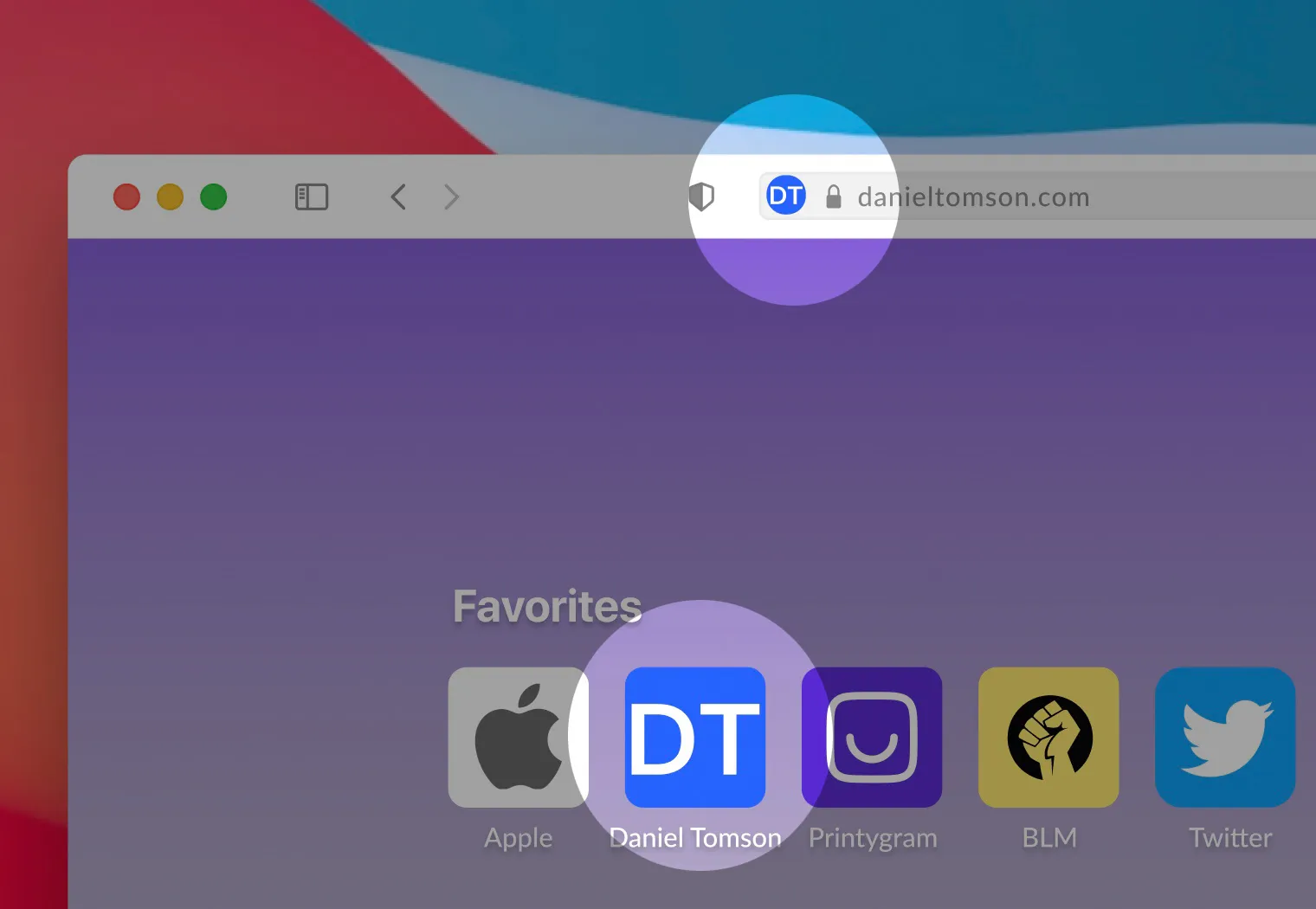Optimizing the images you upload on your website can have a huge impact on their overall user experience. This is especially important for the speed of your website. If the images aren’t optimized properly, the speed of your website might suffer, which makes it difficult for a visitor to navigate your website.
Why It is Important to Optimize Images
Let’s say you have a portfolio website and want the images to make your work stand out to the people who visit your website. More often than not, uploading images without optimizing them for the web can lead to a loss of the quality of your pictures. This would render your portfolio useless because of the poor quality.
For beginners, not optimizing the images is a rookie mistake. You should know that images consume a lot of data. If you don’t optimize the images, there’s a high chance that they will make your website slower. However, you can fix that by optimizing your images for the web.
It’s important to do this in a way that doesn’t compromise the quality of your pictures while also maintaining a fast user experience. If the file size of your image is small, then the speed of your website will be fast, ensuring a good user experience. That’s why it’s important to optimize images for the web. Furthermore, image optimization can help boost SEO rankings and increase the conversion rate for sales and leads. Additionally, it also decreases the maintenance cost of your website and uses less storage.
How to Optimize Images For The Web
Optimizing images is the process of decreasing the size of your image files so they don’t make your website slower. Decreasing the file size of your images is usually done with the help of a plugin or by running a script. This helps improve the load speed of your portfolio website.
You have to consider several factors while optimizing images for your website. The first one is the image format. It’s important to choose the best image format to upload to your website. You can use three different types of file format for images:
● PNG - This format is known to produce high-quality images, which is why pictures in this format have a large file size.
● JPEG - This format can be adjusted to decrease the size without compromising on the quality.
● GIF - This format makes use of only 256 colors. It’s great for animated images.
Quality Vs. Size
Image optimization is performed by compressing technologies like “Lossy” and “Lossless”, which help reduce the overall file size of your images. But which one of these will maintain the quality and reduce the size? Let’s have a look.
Lossy is a filter that removes some of the data, which in turn deteriorates the quality of your image. While using this filter, you have to be mindful of how much you reduce the image. Make sure that you use an adequate tool like Adobe Photoshop or Affinity Photo to decrease the size of the image.
The trick is to use a medium compression rate so that the quality of your image remains intact while reducing the size. If you use a high compression rate, it will drastically reduce the quality of your image.
Lossless is a filter that cuts down on the data. Remember that first the images will be uncompressed so they can be rendered for the web. You can use desktop optimization tools like Photoshop, FileOptimizer, and ImageOptim to perform a lossless compression of your images to get them ready for the web.
Compressing the Images
When it comes to compressing the images for your website, there are several optimization tools you can use. While a lot of optimization tools offer premium features for a fee, some of them are free. Some of the most efficient tools you can use to optimize your images for the web are:
● Affinity Photo
● Adobe Photoshop
● Gimp
● GIFsicle
● JPEGtran
● JPEG Mini
● OptiPNG
● Pngquant
● FileOptimizer
● ImageOptim
● Trimage